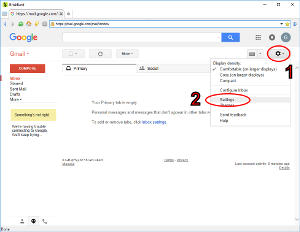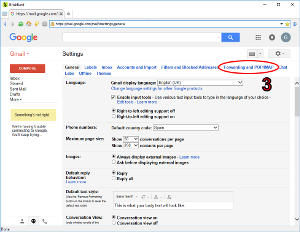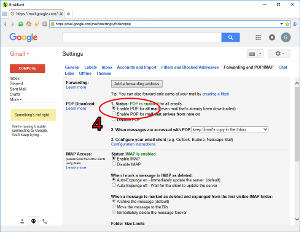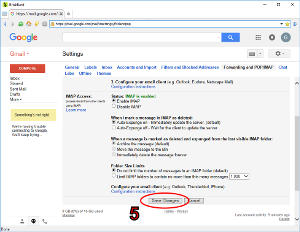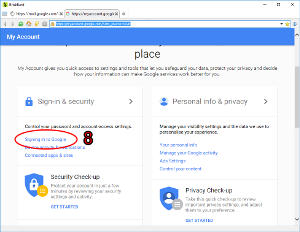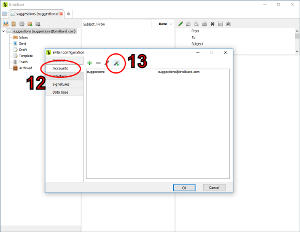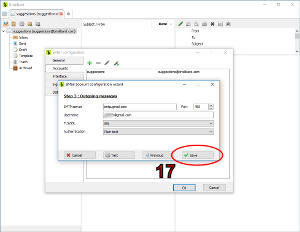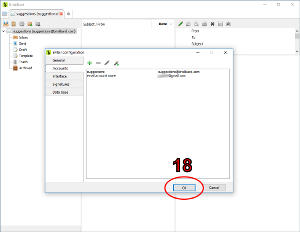How do I configure my Gmail account in BriskBard?
As many other email services, Gmail blocks POP and IMAP access by default. It's necessary to enable them manually in order to use BriskBard.
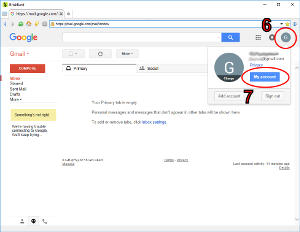
- Click on the account icon. In this case Gmail asigned a 'G' but it could be different.
- Click on the My account button.
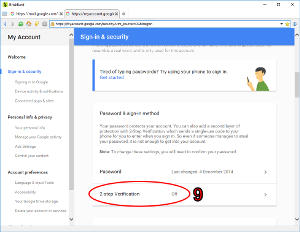
- Turn off the 2-step Verification option and turn on the Allow less secure apps option at the bottom of that page.
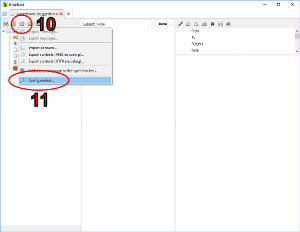
- Open a new email tab in BriskBard and click on the cogwheel button. If you didn't have any email accounts configured you can skip to the 14th step.
- Click on the Configuration... menu option.
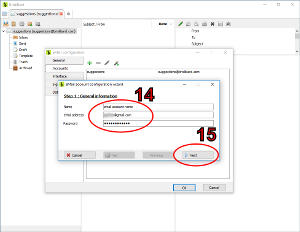
- On the first step of the email account configuration wizard fill out the name, email address and password of the Gmail account.
- Click on the Next button.
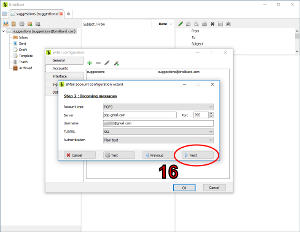
- The wizard detected the Gmail address and filled automatically all the information. Click on the Next button.