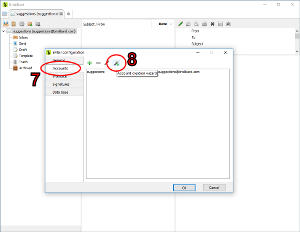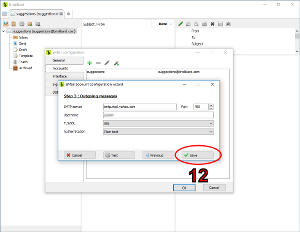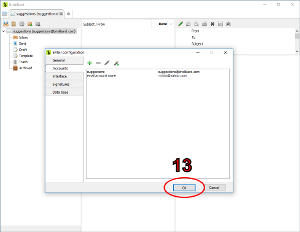How do I configure my Yahoo account in BriskBard?
As many other email services, Yahoo blocks POP and IMAP access by default. It's necessary to enable them manually in order to use BriskBard.
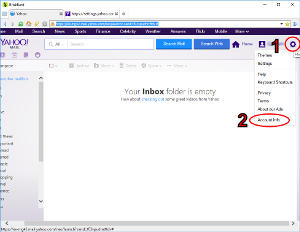
- Login to mail.yahoo.com and move the mouse over the cogwheel button.
- Click on the Account info option and select the new browser tab.
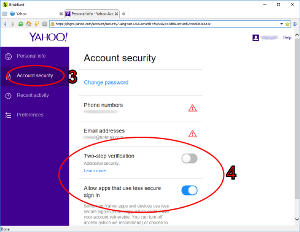
- Click on the Account security.
- Turn off then Two-step verification option and turn on the Allow apps that use less secure sign in option.
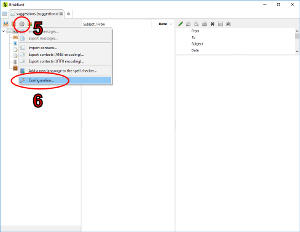
- Open a new email tab in BriskBard and click on the cogwheel button. If you didn't have any email accounts configured you can skip to the 9th step.
- Click on the Configuration... menu option.
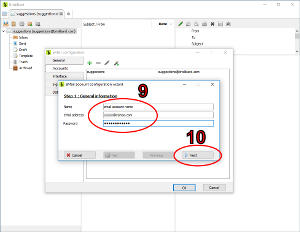
- On the first step of the email account configuration wizard fill out the name, email address and password of the Yahoo account.
- Click on the Next button.
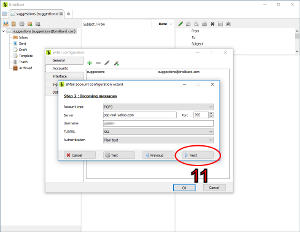
- The wizard detected the Yahoo address and filled automatically all the information. Click on the Next button.